Configure the Adjustments driver
Use the Adjustments driver to define your revenue (for example, Payors), expenses (for example, Salary), and Hours forecast assumptions used in your plan files. You can enter values in the various fields or enter adjustments based on data from Axiom Financial Planning (if available). You can also create exceptions by RFPlanGroup or by RFCode.
To manage the Adjustments driver:
-
In the RF Admin task pane, in the Setup section, double-click Drivers.
-
If needed, change the selected scenario.
- In the Drivers utility, select the Adjustments tab.
- To change the range of columns on any of the subtabs, in that subtab:
Above the input columns on the right, click Column View.
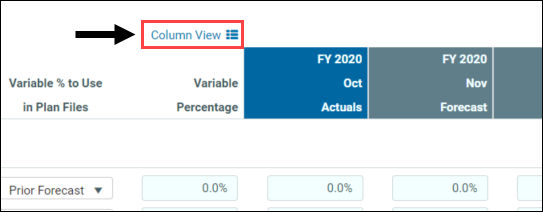
- In the Column Views dialog, from the Select Visible Columns drop-down, select the desired time periods to display, then click OK in the list dialog, and then click OK in the main dialog.
- For each of the subtabs (Revenue, Expenses, Hours), in the Global [type] Adjustments section, set up your RFMap global adjustments:
- To add a new global adjustment, click + Insert New RFMap Global Adjustment and then, from the RFMap drop-down, select the desired code.
- Refer to the table in step 7 for setting up the remaining columns.
- For each of the subtabs, set up any needed RF Plan Group and RF Code exceptions. To add additional exceptions, do the following:
- For RFPlanGroup exceptions, click + Insert New RFPlanGroup Exceptions.
For RFCode exceptions, click + Insert New RFCode Exceptions.
Refer to the table in step 7 for setting up the remaining columns.
-
Complete the following options, as needed:
Column Description Fixed Forecast Method Select the Fixed Forecast method to use.
Variable Forecast Method Select the Variable Forecast method to use. Variable % to use in Plan Files Do one of the following:
- To use the Variable Percentage amount as the default for your plan files, select Driver.
- To use the variable percentage from the prior forecast as the default for your plan files, select PriorForecast.
Variable Percentage In the blue input cells, type a variable percentage to use in plan files. Month-Year Actuals In the blue input cells, type a projected adjustment percentage for the actuals time periods. Month-Year Forecast Type a forecasted adjustment percentage for the forecast time periods. -
To delete an added global adjustment (you cannot delete the default adjustments), an RFPlanGroup or RFCode Level exception, select the check box in the delete column next to the item. The exception or adjustment is deleted after you click Save.
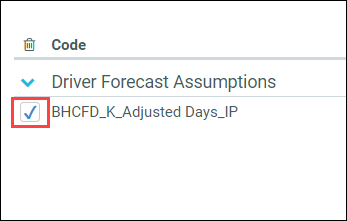
- To save your changes, click Save, and then click OK in the confirmation dialog.
